It surprises me how people I talk to who have not heard of this test. If your car will not start, you might try jump starting it with a set of jumper cables, right? Then why do you just give up when your computer will not boot? Must be out of laziness, or ignorance...
This process can be used to verify that a power supply is dead. A tested power supply that works, may not be in fully operational.
Materials:1 Conductive paper clip (no, plastic will not work)
1 PSU in unknown working condition.
Procedure:First step, You must disconnect the power from all the devices inside your computer, e.g., hard drive, mother board.
Now, make sure the power supply is plugged in and if there is a hard switch on the back it is turned on (if the switch has a "I" and a "O" on it, put the switch on the "I", then go learn to binary).
Next, find the Main Power Connector (it's the one with either 20 or 24 pins). It looks like this:

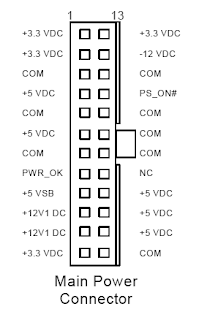
Now find the green wire in the bundle. The green wire coresponds to the "PS_ON#" pin in the pinouts of this connector (
Pin-outs found here on page 34). To turn the PSU on, this green wire must be grounded. This is where the paper clip comes in. All the black wires on this connector are labeled "COM". They are the common ground. You must jump the green wire to a black wire with the paper clip.
Unfold the paperclip and bend it where the ends are close to each other. Now, shove one end into the pin in the connector associated with the green wire. Take the other end, and plug it into any pin associated with a black wire.


Once you have the green wire jumped to a black wire, your power supply should turn on. You will be able to tell by seeing and hearing the fans spinning, or if there is an LED that indicates the PSU is on. If the power supply does not turn on, you are in luck; you now know the problem is broken power supply. Otherwise, you should start looking elsewhere for the problem.
 These last few are based off of the order of the programs pinned to the task bar. The number corresponds to the number on the task bar.
These last few are based off of the order of the programs pinned to the task bar. The number corresponds to the number on the task bar.





